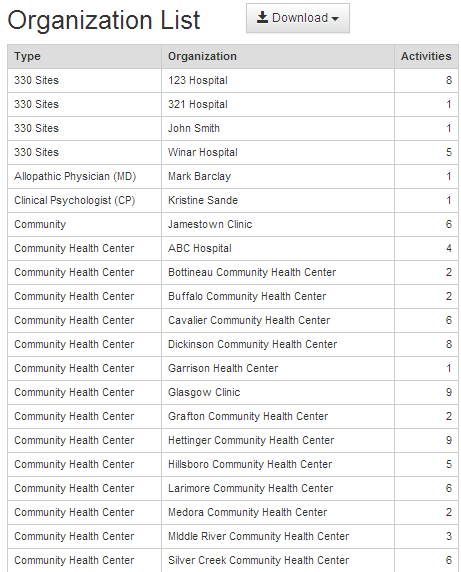TruServe PIMS Report Example
Here is an example of how to pull data for PIMS by creating a report in TruServe.
Select Reports from the top navigation and start by choosing the date range for
the reporting period.
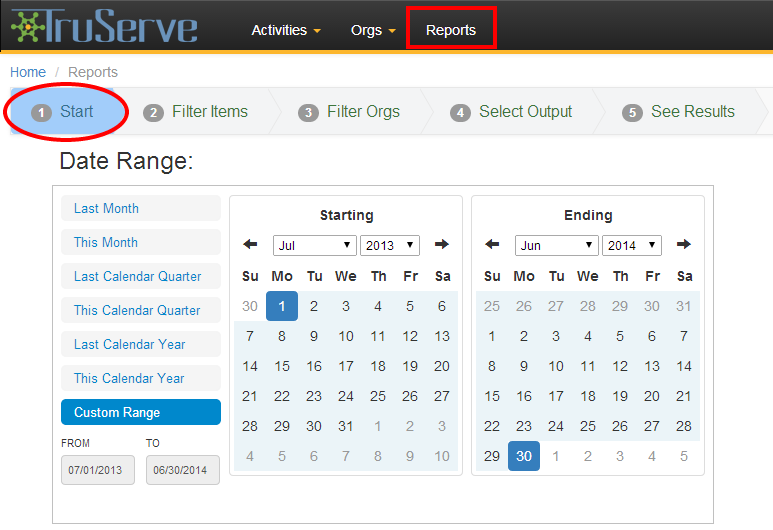
Under Step 2 Filter Items, select Activity Type and filter by
Technical Assistance.
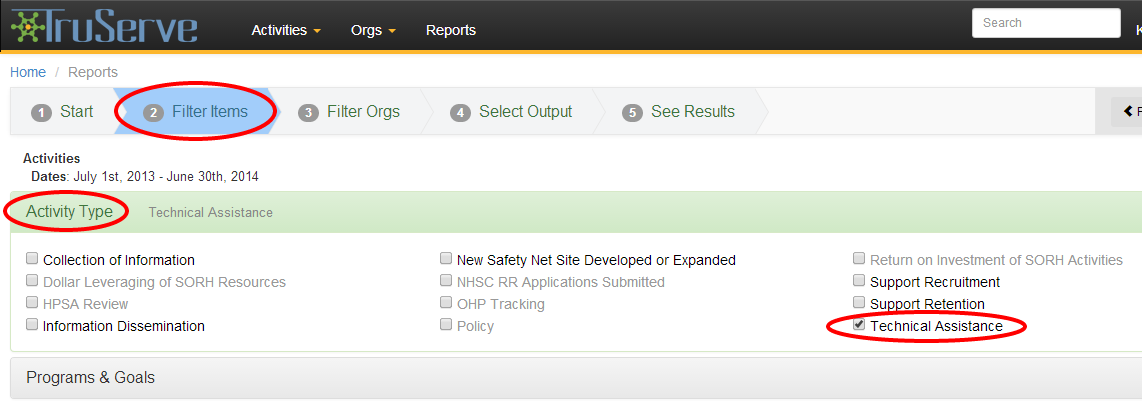
Then select Programs & Goals and filter by SORH.
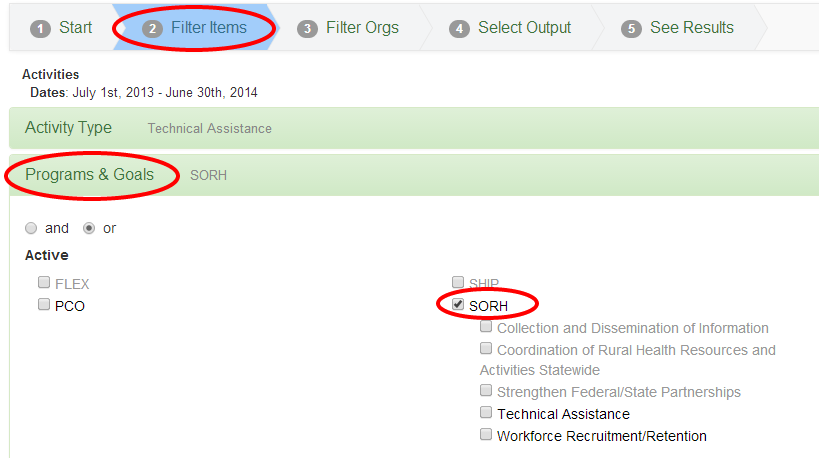
The filters you select will depend on how your office has entered TA encounters into TruServe. Adjust your
filters accordingly for your report. Here is another example of how a state might filter for SORH TA
encounters, again depending on how the data has been entered.
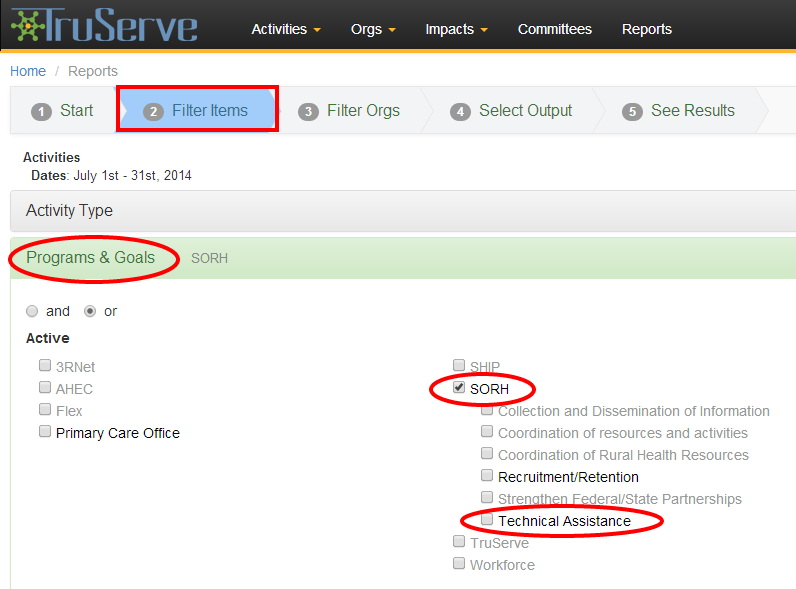
Under Step 4 Select Output, select activity type, modes,
organization types, and organization list.
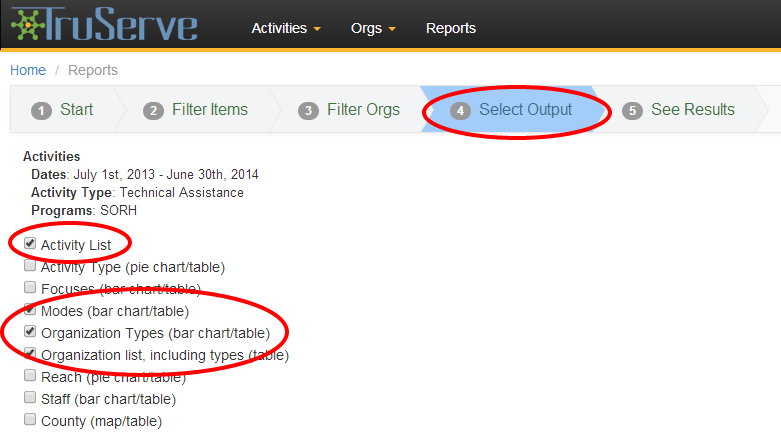
Click on Step 5 See Results. This will give you the total number of technical
assistance encounters
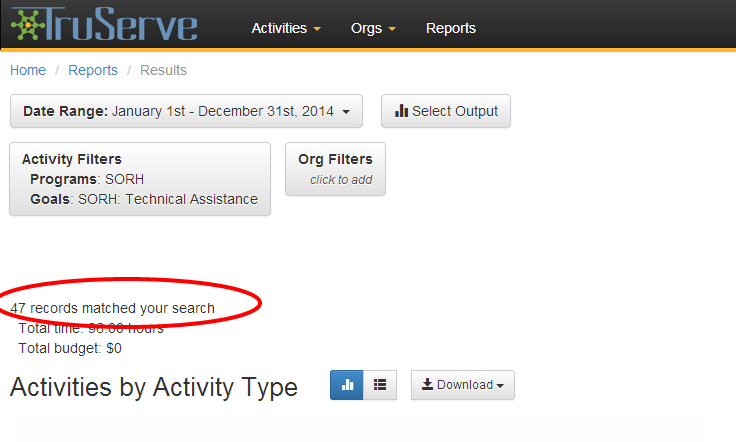
You will then see activities by mode.
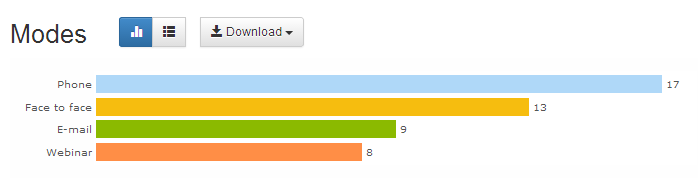
The "organization types" chart will give you the number of unduplicated clients by
type.
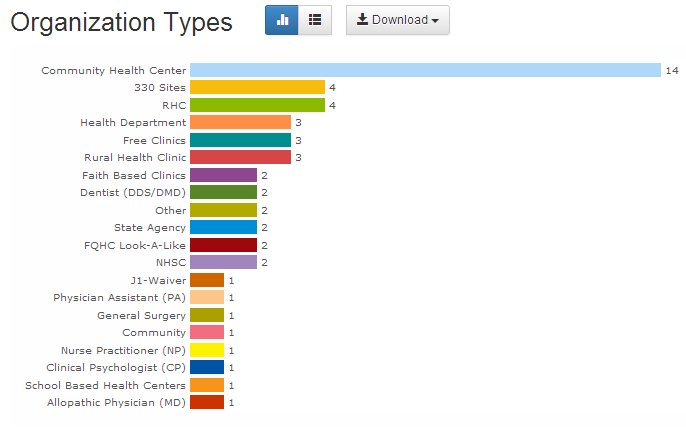
The "organization list" will provide you with a breakdown of organizations
within each type (and give you the number of activities connected to each organization for that date range).