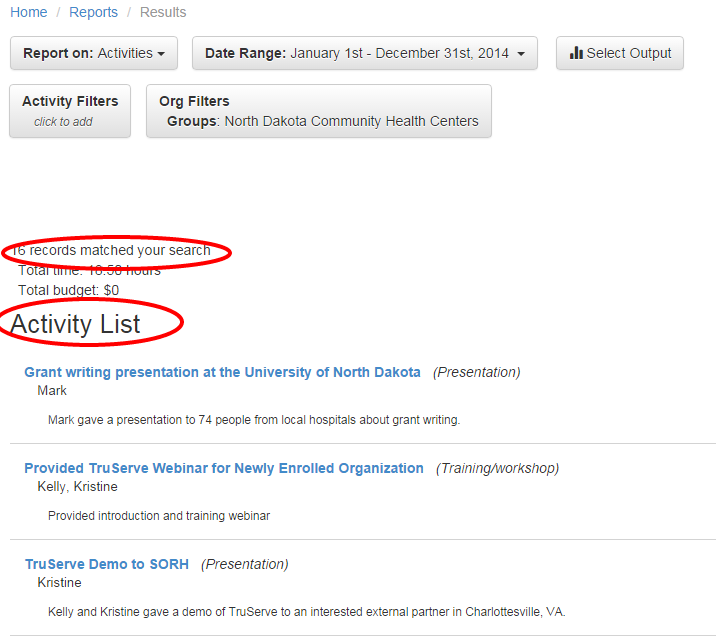Create Groups of Organizations for Streamlined Data Entry and Reporting
Create groups for the organizations you work with frequently to streamline data entry, when adding an activity. You can also create reports based on the organizational groups created.
To create a group of organizations
1) Go the the Orgs drop-down menu and select Groups of Orgs & People:
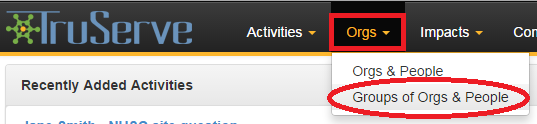
3) Give the group a name and description. Click Create:
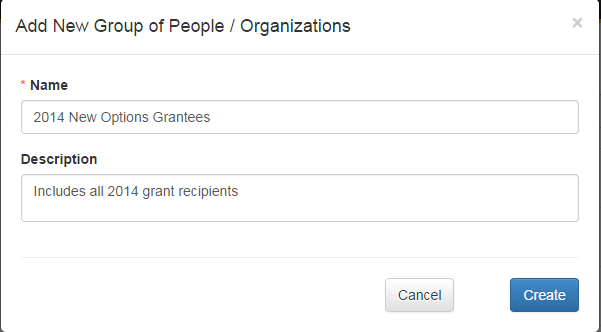
4) Add organizations to the group by clicking on the members tab and selecting organizations from the drop-down:
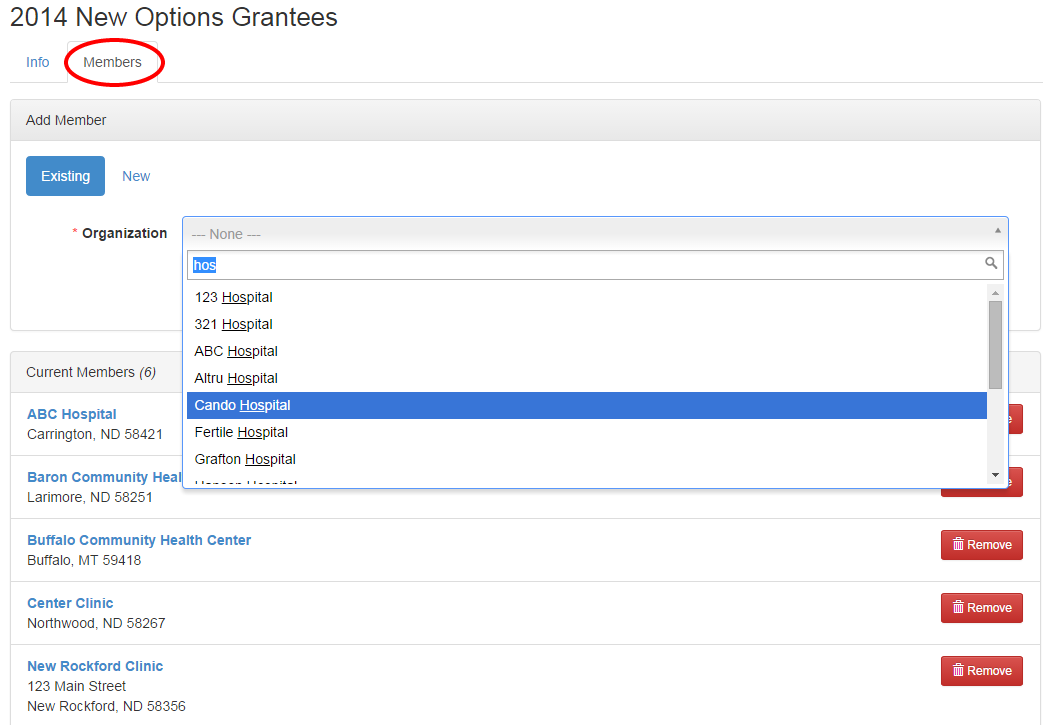
When adding future activity records, you will be able to add your group of organizations to the record, rather than adding each organization individually.
Go the Orgs & People tab within your activity record. Select Group and choose the name of
your group. Click Add to attach the members of the group to the file. You can deselect members
of the group by clicking on the x next to the organization name.
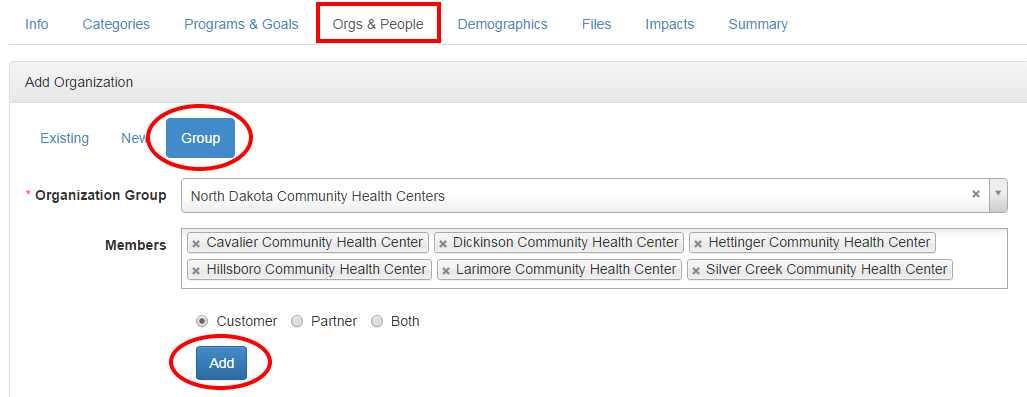
Once you've clicked Add, the members of the group will be attached to your activity record:
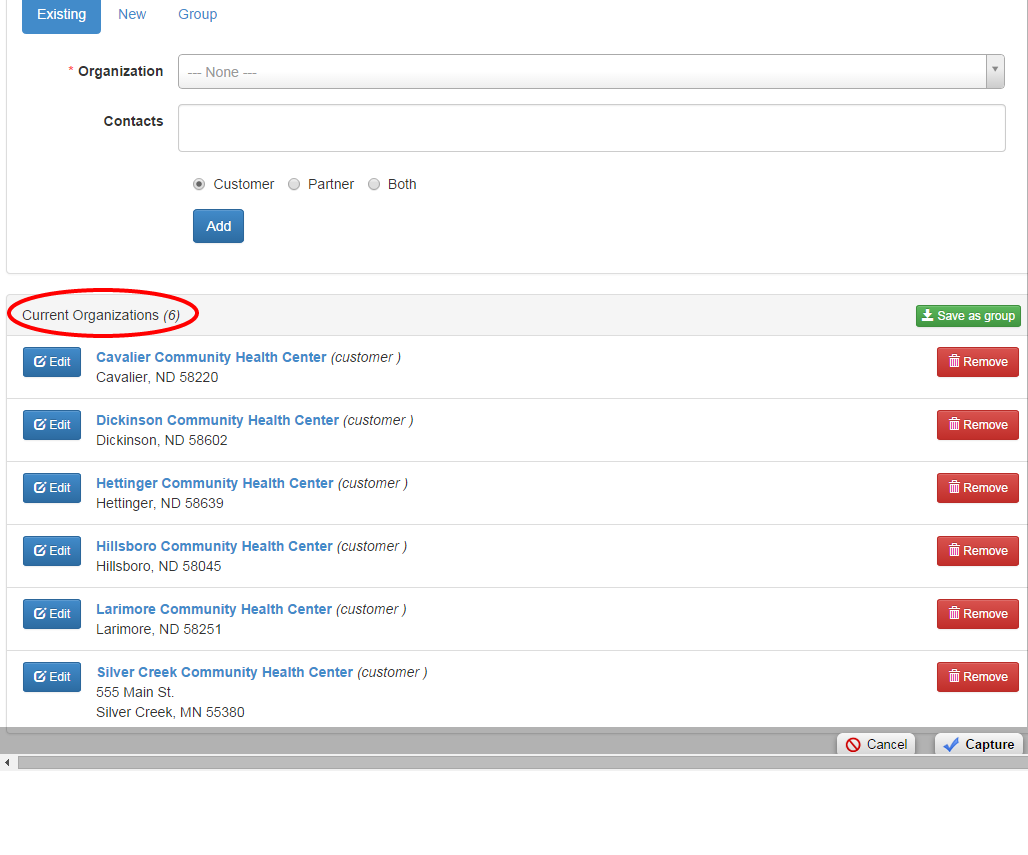
Or you can create a group of organizations within an activity record
1) Go to the Orgs & People tab and attach all organizations to the activity record. Once all organizations
are added, click on Save as group:
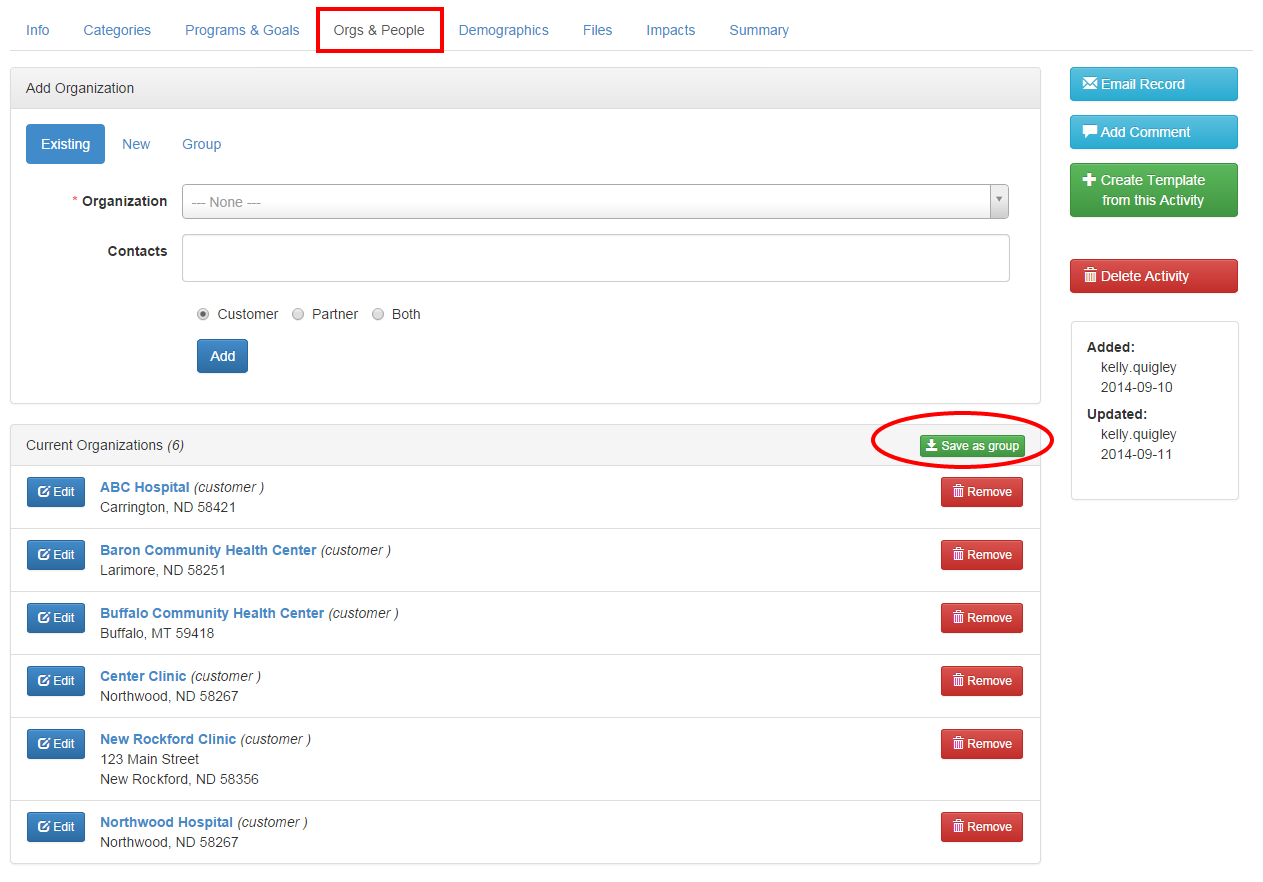
2) Give the group a name and description. Click Save:
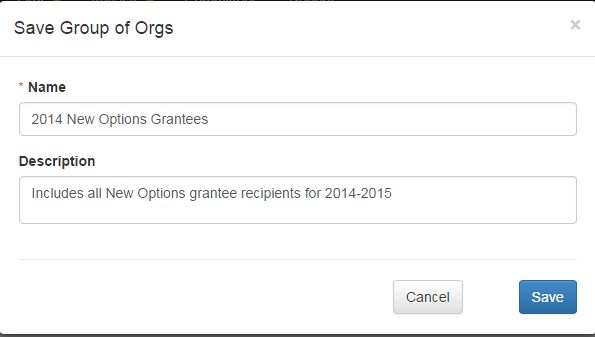
3) When adding future activity records, you can select that group by going to the Organizations/People tab.
Click on Groups and select the name of the group. Click Add.
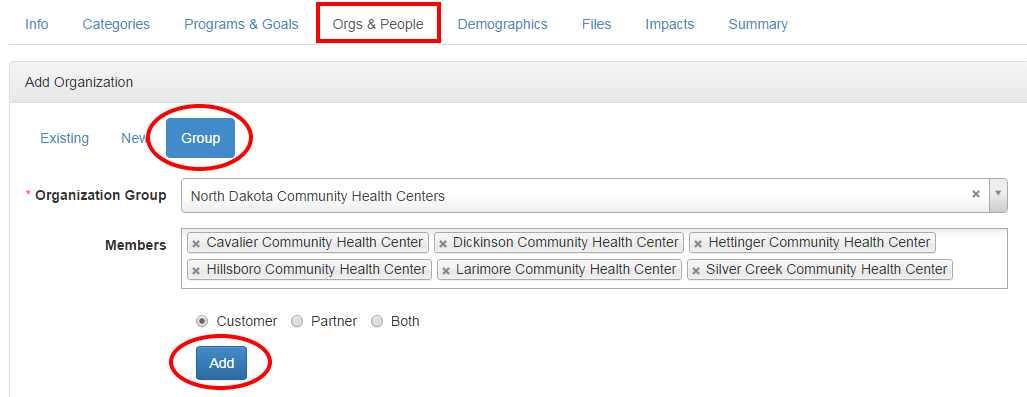
You can also report by organizational groups created. To report on activities or impacts connected to a specific group
1) Click on reports from the top navigation and select a date range.
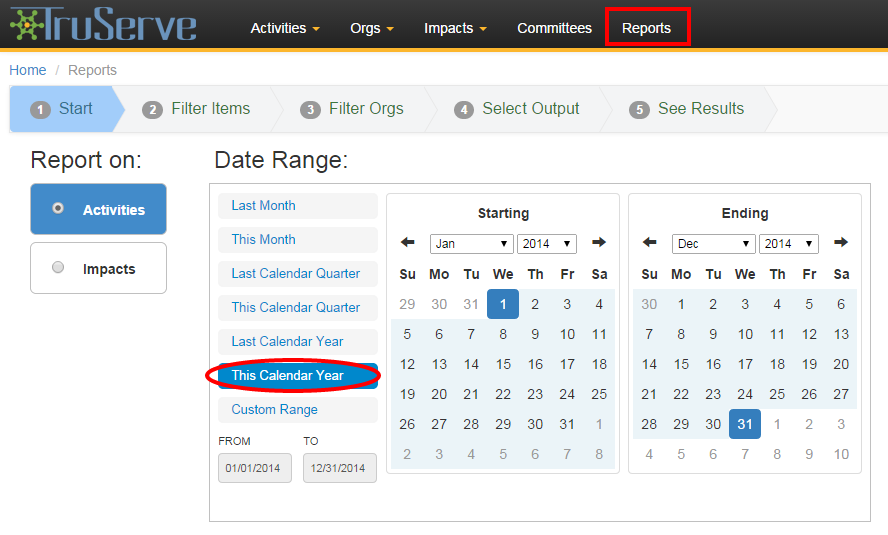
2) Click on Step 3 Filter orgs, select Org Groups and check
off the box next to the organization group name:
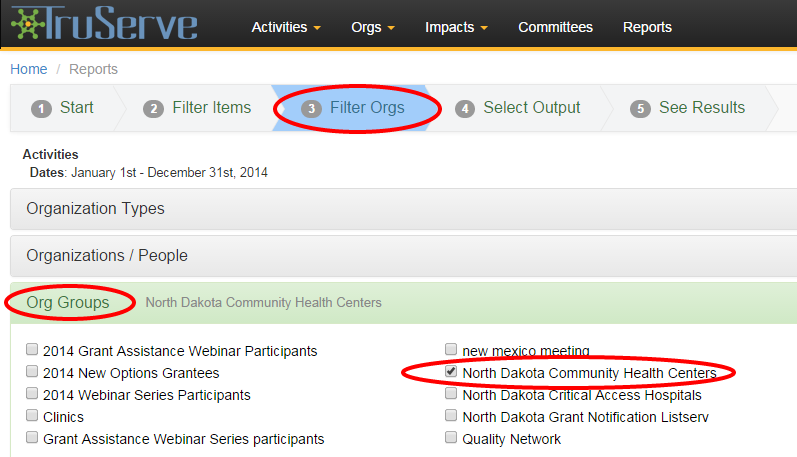
3) Click on Step 5 See Results for a list of all activities connected to that group: